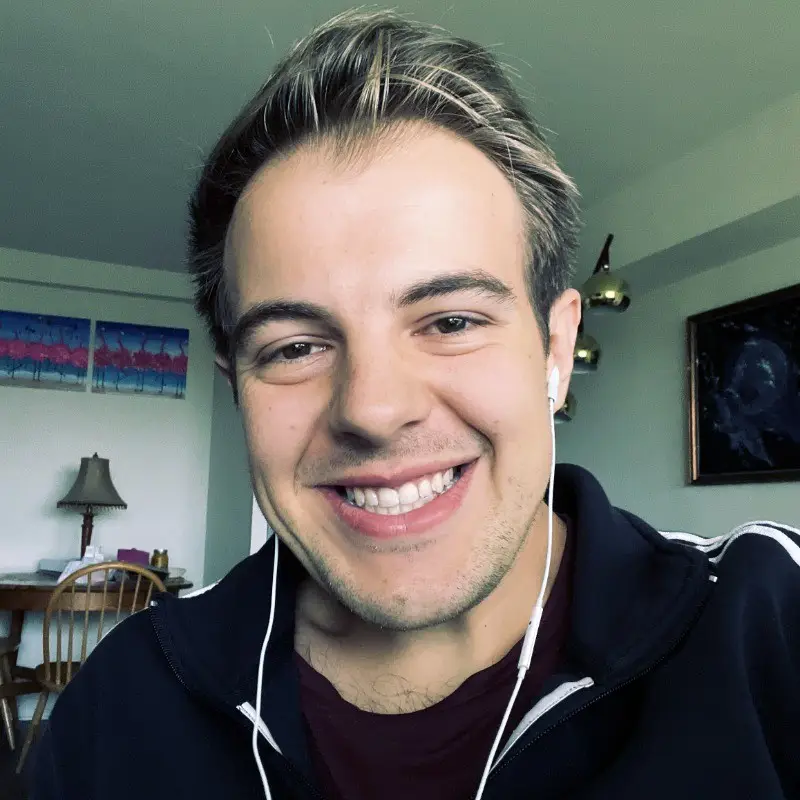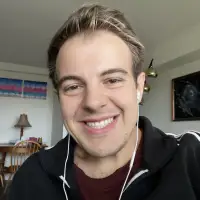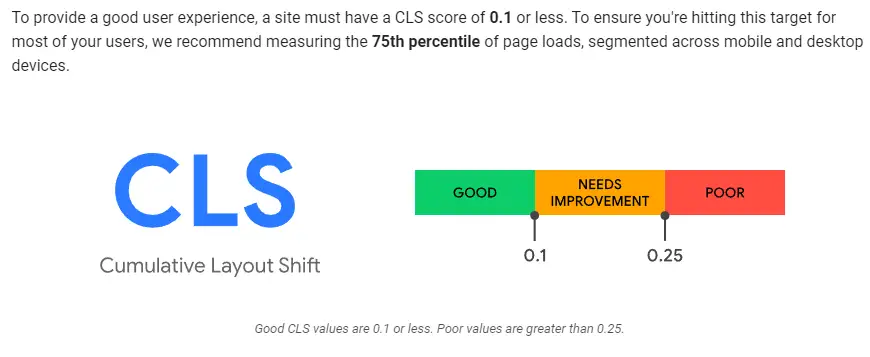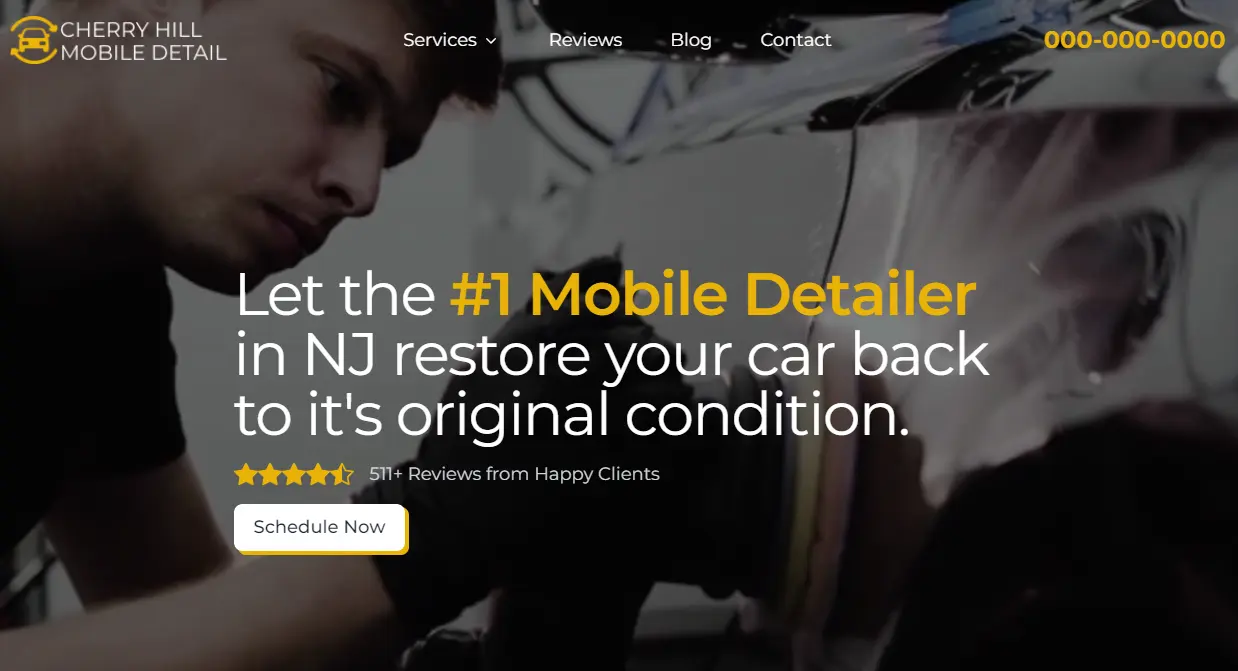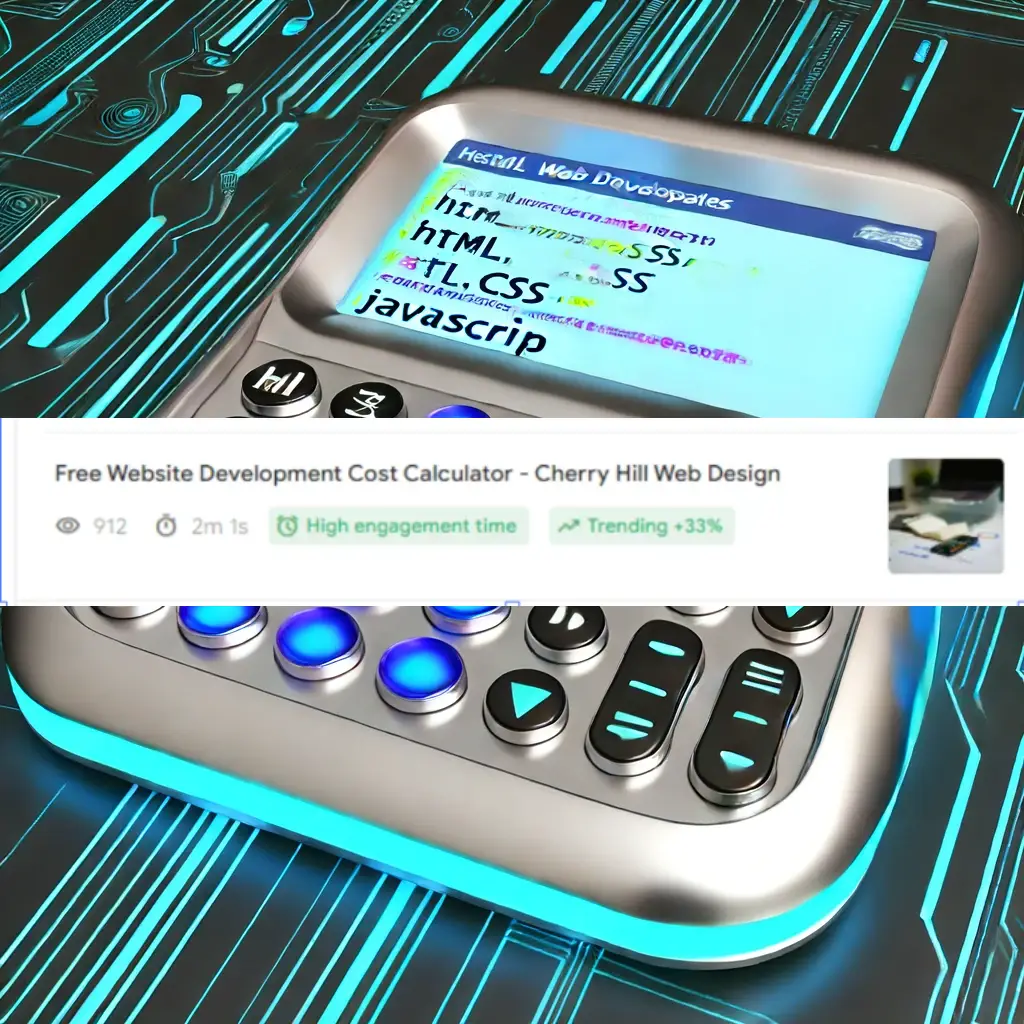
I Built a Free Website Development Cost Calculator That Got Me a Client And Heres The Code So You Can Use It For Yourself Or Your Clients
I want to share with you a project that not only increased the traffic to my website but also helped me land a new client. It’s a Free Website Development Cost Calculator. Interestingly, this project started when a client wanted a similar calculator for their office cleaning business in South New Jersey. This tool isn't just limited to web development costs—it can be adapted to various service industries.
If you're running an agency or if you have clients who could benefit from such a tool, feel free to take my code and adapt it for your own or your clients' websites. Here's how I built it, step by step.
What is a Website Development Cost Calculator?
A website development cost calculator is a tool that helps potential clients estimate how much it might cost to build their website. They answer a few questions, and the calculator gives them an estimate based on their needs.
Step 1. Planning the Features
Before writing any code, I thought about what questions are essential to determine the cost of a website. These included whether the client needs a logo, domain name, custom email, etc. Each choice impacts the cost, so I listed all possible services.
Step 2. Designing the HTML Structure
I designed a simple web page layout using HTML. This includes titles, forms where users can select services they need, and a section to display the estimated cost. Here’s a snippet of what the HTML code looks like:
Step 3. Writing the JavaScript for Calculations
The calculator needs to calculate costs as users select options. I used JavaScript to add up the costs based on the user's selections. Here's a basic idea of how the JavaScript looks:
This script checks what options the user has selected, adds up the costs, and then updates the webpage to show the total estimated cost.
Step 4. Making It Interactive
The calculator works by listening for clicks and changes on the form's options. Whenever a user makes a selection, the JavaScript function calculateCost() is triggered, which updates the total cost automatically.
Step 5. Testing and Launching
After everything was set up, I tested the calculator by trying different combinations of services to see if the total cost calculated correctly. Once everything worked fine, I published it on my website.
This simple tool was a hit!
It attracted a lot of visitors who were curious about how much their website might cost. Plus, it was straightforward enough that even people without much technical knowledge could use it. Best of all, it helped me secure a new client who used the calculator and decided to hire me for their project!
Building useful tools
A cost calculator can significantly enhance your website by providing valuable services to your visitors. It’s not just about drawing traffic; it’s about adding value that can convert visitors into clients. Feel free to adapt this tool to fit your or your client's needs—it's a great way to add interactive elements to any site! I hope this inspires you to create something awesome for your website too!