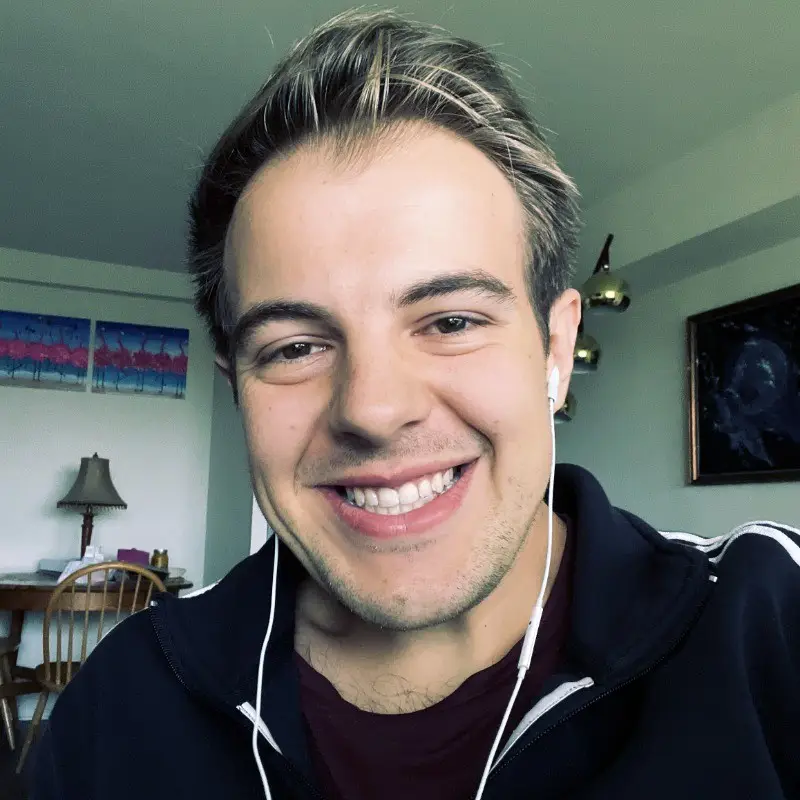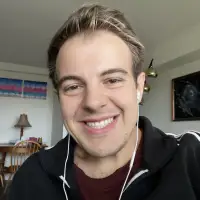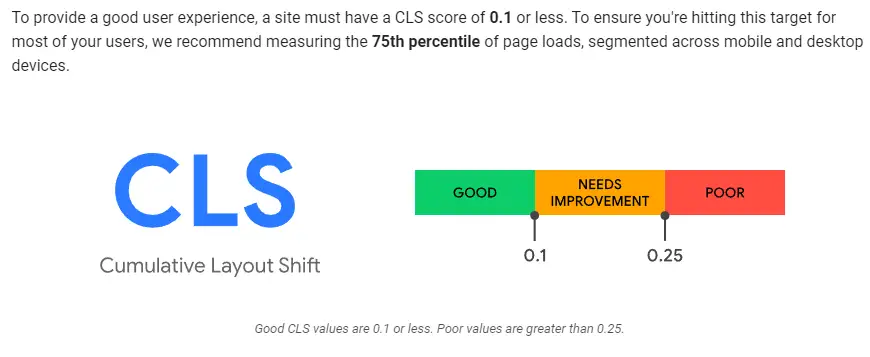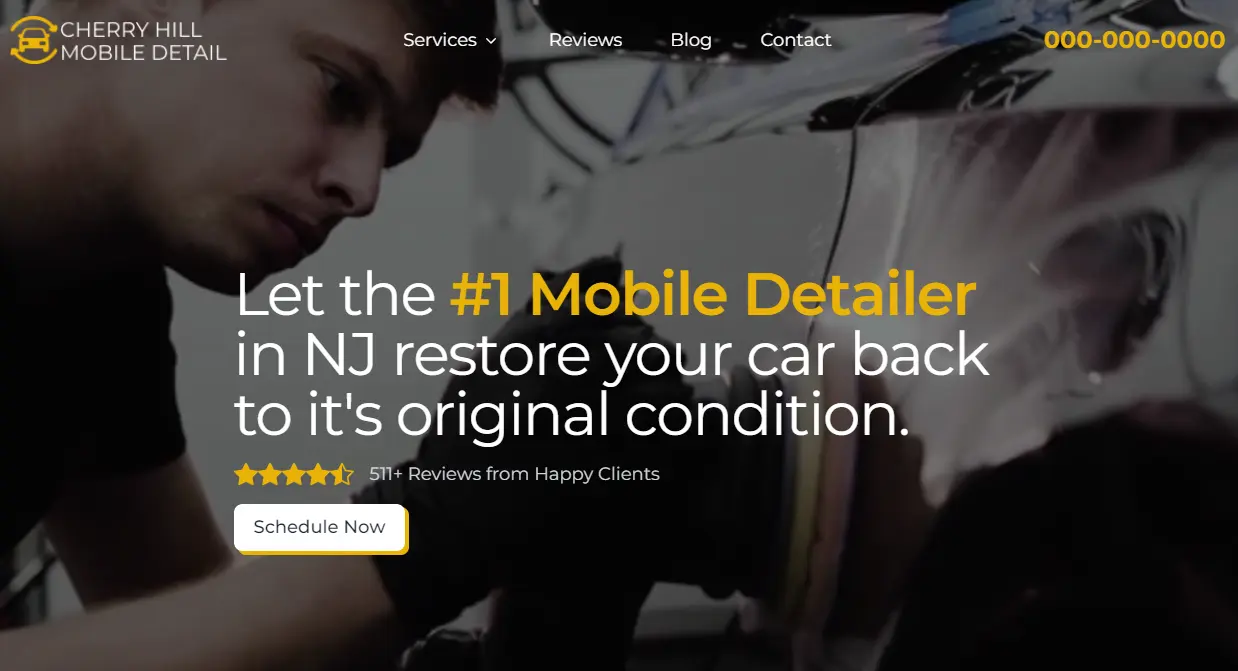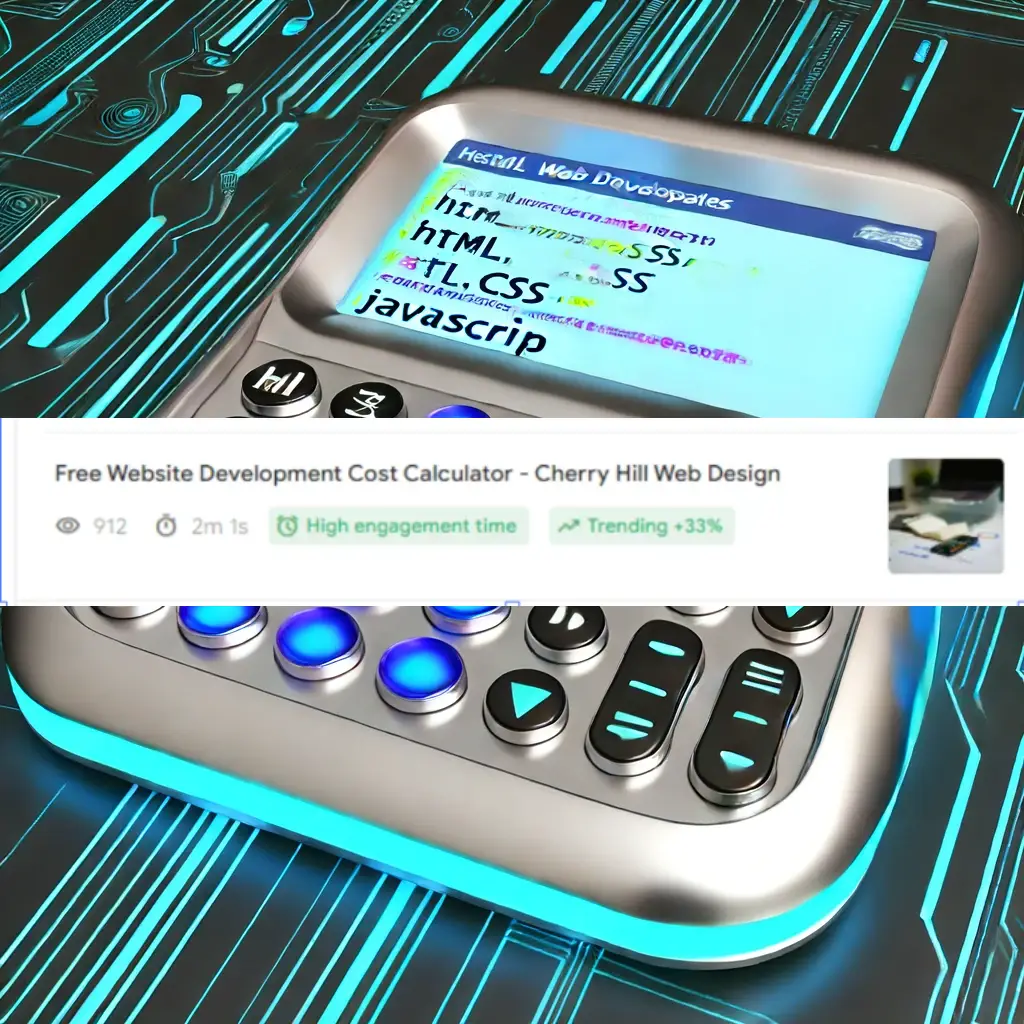Website Design to CSS: Crafting Efficient and Responsive Layouts
Creating a visually stunning and user-friendly website starts with mastering the basics of CSS. CSS is the bridge between your website's design and its functionality, allowing for a seamless user experience on both desktops and mobile devices. Whether you're designing a simple blog or a complex e-commerce site, understanding the key principles of CSS can elevate your project to the next level.

Responsive web design is crucial in today's multi-device world. By using CSS techniques, designers can ensure their websites look great on any screen size. This involves making smart decisions about layout, typography, and images that adapt to the user's device.
Learning advanced styling techniques in CSS can further enhance your website's design. Incorporating flexbox, grid layouts, and media queries allows for more dynamic and attractive presentations. As you explore these methods, remember that a well-structured HTML foundation paired with robust CSS can make your website stand out.
Key Takeaways
- Understanding CSS enhances website design and functionality.
- Responsive web design is essential for multi-device compatibility.
- Advanced CSS techniques like flexbox and grid improve web presentations.
Understanding the Basics of CSS

CSS, or Cascading Style Sheets, is a language used to style HTML elements. It controls the look and layout of a website by defining rules for how elements should be displayed.
HTML and CSS Relationship
HTML is the backbone of any website. It structures the content using elements like headings, paragraphs, and lists. CSS enhances these HTML elements by adding styles such as colors, fonts, and spacing.
While HTML is responsible for the content and structure, CSS focuses on how to display that content. This separation allows for more flexible and maintainable code. HTML files use a DOCTYPE declaration to specify the document type and a lang attribute to define the language, usually en for English.
The Role of the CSS File
CSS rules can be included directly in HTML using the <style> tag, but it is more common to use an external CSS file. This separates the content from the design. The external file is linked to the HTML using the <link> tag in the <head> section.
For example:
<link rel="stylesheet" href="styles.css">
By linking to an external file, multiple HTML files can share the same styles, making site-wide design changes more manageable. Additionally, the UTF-8 character encoding is typically specified to ensure all characters are properly displayed.
CSS Syntax and Comments
CSS syntax consists of selectors, properties, and values. A CSS rule starts with a selector that targets HTML elements. It is followed by a declaration block inside curly braces {} containing properties and values.
Example:
p {
color: red;
font-size: 16px;
}
In this example, the selector p targets paragraphs and applies styles such as text color and font size. CSS Selectors can be tag names, ID selectors (#id), and class selectors (.className).
CSS comments, written as /* comment */, are used to leave notes in the CSS file. Comments do not affect the styles but help developers by providing context or explanations.
To learn more about CSS basics, visit the CSS introduction page.
Designing for Different Devices

Effective web design ensures websites look good and function well on a variety of devices, including desktops, tablets, and mobile phones. This requires understanding key techniques like media queries, adaptive vs. responsive design, and the mobile-first approach.
Media Queries and Viewport
Media queries are essential for creating responsive web designs. They allow the application of specific CSS rules based on the characteristics of the user's device. For instance, you can adjust the layout for different viewport sizes ranging from large desktop monitors to small mobile screens.
Viewport meta tags in the HTML head help control layout on mobile browsers.
Common CSS properties used include max-width, min-width, and orientation.
For example:
@media (max-width: 600px) {
body {
background-color: lightblue;
}
}
The goal is to ensure content is readable and navigation is easy, regardless of the device size.
Adaptive vs. Responsive Design
Adaptive and responsive design both aim to optimize user experience across different devices, but they approach it differently.
Responsive web design uses flexible grids and layouts to adjust automatically based on the screen size. The design remains consistent as the page elements resize fluidly.
Adaptive design, on the other hand, creates multiple fixed layouts tailored for specific screen sizes. When a user visits the site, the appropriate layout is displayed based on the device's size.
Responsive design is more efficient for modern websites because it provides a seamless experience.
Adaptive design, while more labor-intensive, can offer more targeted optimization for each device.
Mobile First Approach
The mobile-first approach prioritizes designing for smaller screens like phones and tablets before scaling up to larger devices like desktops. This technique ensures essential content and functionality are available on mobile devices, which are increasingly used to access the web.
Designers begin by writing CSS for the smallest screens using media queries to progressively enhance the layout as the viewport increases.
Example:
/* default styles for mobile devices */
body {
font-size: 16px;
}
/* styles for tablets and larger screens */
@media (min-width: 768px) {
body {
font-size: 18px;
}
}
This strategy leads to better performance on mobile devices and simplifies scaling up to larger screens. It puts mobile users at the center of the design process.
Advanced Styling Techniques

Advanced styling techniques help create more visually appealing and interactive websites. These techniques include using pseudo-classes and elements, mastering CSS layout with Flexbox and Grid, and applying principles of color theory and typography.
Pseudo-Classes and Elements
Pseudo-classes and elements allow developers to target HTML content that can't be targeted with standard selectors. Pseudo-classes like :hover, :focus, and :active are used to apply styles based on user interaction. For example, the :hover pseudo-class changes a button's background-color property when a user hovers over it.
Pseudo-elements like ::before and ::after can add decorative elements to HTML content without adding extra elements to the HTML structure. These are often used to insert icons or decorative graphics. By combining pseudo-classes and pseudo-elements, developers can create responsive and interactive designs efficiently.
CSS Layout: Flexbox and Grid
CSS layout techniques like Flexbox and Grid provide powerful tools for creating complex, responsive layouts. Flexbox is ideal for creating flexible and adaptive layouts. It allows developers to control the alignment, spacing, and order of elements within a container. Flexbox properties include justify-content, align-items, and the flex property.
Grid layout, on the other hand, is better suited for creating two-dimensional layouts. Developers can define rows and columns and place HTML content within these grid areas. The grid-template-columns and grid-template-rows properties define the structure, while grid-area places items within the grid. Using Flexbox and Grid together enables more sophisticated and adaptable website designs.
Color Theory and Typography
Color theory and typography are essential for enhancing the aesthetic appeal of a website. Choosing the right color palette involves understanding the relationships between colors, such as complementary and analogous colors. Font-family selection, font size, and line height properties also play a crucial role in readability and user experience.
For example, using the background-color property efficiently can make text stand out, improving readability. The color property for text should contrast well with the background. Typography should align with the website's theme and purpose, with careful attention to the choices of headings, paragraphs, and other text elements. By effectively combining color theory and typography, designers can create visually compelling and user-friendly websites.
Building a Semantic Structure

Creating a semantic structure is crucial for both usability and accessibility on a website. It ensures that the content is easily navigable and understood by both users and screen readers.
Navigation and Accessibility
Navigation is a key element in web design. Using semantic HTML elements enhances both navigation and accessibility.
Nav tags should be used to define the navigation bar. This helps screen readers identify the navigation section, making it easier for visually impaired users to browse the site. Additionally, including clear and descriptive links within the Nav tag further enhances accessibility.
Accessibility also benefits from aria-labels and roles. These HTML attributes and tags inform screen readers about the purpose of different sections. For example, labeling a button for expanding a menu as aria-expanded allows users to understand its functionality. Ensuring these labels are meaningful is essential for effective navigation and accessibility.
Utilizing Sectioning Elements
Using sectioning elements in your HTML document helps to logically divide the content. Section elements, such as <section>, <article>, <nav>, <aside>, and <header>, provide structure and context.
Each of these elements has a specific purpose. For instance, <header> is used for headings or introductory content, while <section> can be used for grouping related content. Unlike generic Div elements, sectioning elements convey the meaning and role of different parts of the webpage.
Utilizing these elements not only improves the semantic structure but also aids in SEO. Search engines use these tags to understand the hierarchy and relevance of content, which can impact search rankings. For a comprehensive guide, check out HTML Semantic Elements - W3Schools.
Incorporating these practices ensures a well-organized and accessible website.
Frequently Asked Questions

This section covers various aspects of effectively using CSS in web design, including integrating Google Fonts, finding layout templates, and applying consistent styles across an entire site.
How can I integrate Google Fonts into my CSS effectively?
Google Fonts can be integrated into your CSS by adding a link to the font in the <head> section of your HTML file. Then, you can use the font in your CSS by specifying it in the font-family property.
Where can I find CSS layout templates for web design?
CSS layout templates can be found on various websites. Some recommended resources include ThemeSelection which offers responsive CSS templates, and other similar platforms.
What are some best practices for converting a web design mockup into HTML/CSS code?
When converting a web design mockup into HTML/CSS code, start by creating the HTML structure. Then, apply CSS styles, ensuring you keep your code clean and organized. Use classes and IDs for styling components and consider mobile responsiveness from the beginning.
How can I apply a consistent CSS style across an entire website?
To maintain consistent styling, use a single CSS stylesheet linked in every HTML file. Utilize CSS variables for colors and fonts, ensuring uniformity. This way, any changes can be made in one place, reflecting across the entire site.
Can you recommend any resources for learning website design with HTML and CSS?
For learning website design, consider Solodev which offers tutorials on creating FAQ sections with HTML, CSS, and jQuery. Other useful resources include freeCodeCamp and W3Schools.
What are the steps to include a custom font in a CSS stylesheet?
To include a custom font, first, download the font file and upload it to your server. Use the @font-face rule in your CSS to define the font and its source. Then, apply the font using the font-family property in your CSS rules.